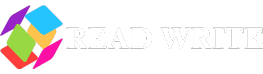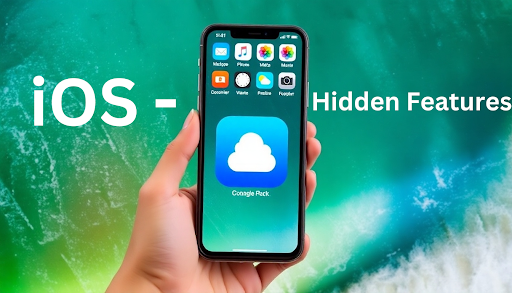Apple’s iOS has revolutionized the way we interact with our devices, offering a seamless blend of functionality, design, and user experience. While the spotlight often shines on marquee features like widgets, Face ID, and new camera modes, iOS is packed with lesser-known features that can significantly enhance productivity, privacy, and convenience. Let’s dive deep into these hidden gems that most users overlook.
1. iOS 14 Feature – Back Tap
Introduced in iOS 14, Back Tap transforms the back of your iPhone into a programmable button. By double-tapping or triple-tapping the back of your device, you can trigger actions like taking a screenshot, opening an app, or enabling accessibility features.
How to Activate Back Tap:
- Go to Settings > Accessibility > Touch > Back Tap.
- Assign actions to “Double Tap” and “Triple Tap.”
Pro Tip: Combine Back Tap with Shortcuts to automate complex tasks, like sending a pre-written message or controlling smart home devices.
2. iOS 15 Feature – Live Text for Instant Interaction
Live Text, introduced in iOS 15, is a game-changer for productivity. It allows you to extract text from images and interact with it.
Examples of What You Can Do:
- Copy text from a photo of a document.
- Dial numbers directly from signs or screenshots.
- Translate text in real time.
Pro Tip: Combine Live Text with Spotlight Search by capturing text in a photo and searching for it later from the home screen.
3. iOS 16 Feature – Hidden Photos Folder
Privacy-conscious users will appreciate the ability to hide sensitive photos. While this feature isn’t new, many don’t realize that in iOS 16 and later, the hidden folder itself can be locked with Face ID or Touch ID.
How to Use It:
- Select a photo in the Photos app.
- Tap Share > Hide.
- Access your hidden folder under Albums > Hidden (Face ID/Touch ID required for access).
4.iOS 18 Features
In the world of iOS, new updates are always just around the corner, bringing fresh features that improve our devices. According to Apfel News, iOS 18 has introduced a host of exciting new functionalities, some of which may even rival the hidden gems in previous versions of the system. For example, new features in iOS 18 and VisionOS 2 aim to further elevate productivity and privacy, giving users more control over their device experience.
- More control over widgets and shortcuts on your Lock Screen.
- Automatically adjusts notifications based on location or activity.
- Track real-time events like sports scores or deliveries directly from the Lock Screen.
For a deeper dive into what’s new in iOS 18, be sure to check out the full rundown at Apfel News, where they explore all the latest updates and their potential impact on everyday users.
5. Measure App for Precise Dimensions
Your iPhone can double as a tape measure with the built-in Measure app. Leveraging augmented reality (AR), you can measure objects or even gauge someone’s height accurately.
Best Use Cases:
- Measuring furniture dimensions before purchase.
- Estimating wall space for artwork.
6. Custom Email Domains in iCloud
For iCloud+ subscribers, Apple allows you to use custom email domains with your iCloud account, making it perfect for personal branding or professional use.
How to Set It Up:
- Go to Settings > [Your Name] > iCloud > Mail > Custom Email Domain.
- Follow the instructions to configure your domain.
7. Sound Recognition Alerts
If you’re in a noisy environment or have hearing impairments, Sound Recognition can notify you about specific sounds like doorbells, alarms, or a baby crying.
How to Enable:
- Go to Settings > Accessibility > Sound Recognition.
- Toggle on and select the sounds you want to recognize.
Pro Tip: Use this feature to monitor sounds while wearing noise-canceling headphones.
8. Safari Tab Groups
For those who juggle multiple projects or research topics, Safari’s Tab Groups in iOS 15 and later is a lifesaver. This feature allows you to organize tabs into categories for easier management.
How to Use:
- Open Safari and tap the tab switcher icon.
- Create a new Tab Group and name it.
- Switch between groups effortlessly.
Best Practices:
- Use one Tab Group for work-related tasks and another for personal interests.
9. Offline Siri Commands
Starting with iOS 15, Siri can perform certain tasks without an internet connection. These offline capabilities include setting alarms, opening apps, and controlling playback.
Why It’s Useful:
- Faster response times.
- Works in areas with poor connectivity.
10. Focus Modes with Advanced Filters
While Focus Modes are widely discussed, their advanced filters remain underutilized. You can customize which apps and contacts can notify you during specific Focus Modes, ensuring an interruption-free workflow.
Hidden Trick:
- Set up automation to enable specific Focus Modes based on location or time. For example, enable “Work” mode when you arrive at the office.
11. Private Relay for Enhanced Browsing Privacy
For iCloud+ users, Private Relay masks your IP address and encrypts your browsing activity, adding an extra layer of privacy when using Safari.
How to Activate:
- Go to Settings > [Your Name] > iCloud > Private Relay.
- Toggle it on.
12. Shared With You in Messages
Photos, links, and other content shared in Messages are automatically organized and displayed in corresponding apps like Photos, Safari, and Music.
Hidden Power:
- Use the “Shared With You” section to quickly revisit shared recommendations without scrolling through old conversations.
13. Text Replacement for Faster Typing
Save time by creating custom shortcuts for frequently used phrases or information.
How to Set It Up:
- Go to Settings > General > Keyboard > Text Replacement.
- Add shortcuts like “@@” to autofill your email address.
Unlock the Full Potential of iOS
These hidden features showcase how iOS is designed to be more than just an operating system; it’s a comprehensive toolkit for productivity, privacy, and personalization. By exploring these lesser-known functionalities, you can enhance your day-to-day interactions with your iPhone and make the most out of Apple’s ecosystem. So, what will you try first? Let us know how these tips transform your experience!